Three tools to attract clicks to your videos
YouTube gives you three tools to attract clicks:
- Titles
- Descriptions (specifically the first couple sentences)
- Thumbnails
These three things must work together to convince potential viewers to start your video. Luckily, YouTube allows you to create custom thumbnails (and not just select from three random frames they choose.) If you’re using YouTube for online video marketing for your business, then creating custom thumbnails can help you stand out from the many “less professional” videos on YouTube.
What makes a good thumbnail
A good thumbnail is eye catching, works in conjunction with your title and description, and is easy to read no matter what size it’s displayed. The ideal size is 1280×720, and if not, it should at least have a 16:9 aspect ratio. And, of course, the thumbnail should accurately reflect the content of the video (otherwise you’ll just be using it to attract down votes.)
Making a thumbnail with free software: Gimp
Gimp is great open-source (free) software that works on both Macs and PCs. You can download the latest version of Gimp here. It has more than enough functions for creating thumbnails. Other options include PicFont – which is the most simple free way to put text on a photo, but not edit the size or contents of the photo. Pixlr is a great in between option, but the fonts don’t get as large as I’d like (without rasterizing them.) Of course PhotoShop is an option, but a bit on the pricey side.
I’ve made a template for creating YouTube Thumbnails that you can download and use in Gimp, Pixlr, PhotoShop or other image editing software. The template shows you the areas where YouTube will overlay text or graphics in different views. Just be sure to keep key elements and text outside the red zone.
Watch the video for step by step directions for setting up your custom thumbnail.
Making a thumbnail with free software (faster): PicFont
I’ve also created a one minute tutorial using PicFont. This online software does one thing: adds text to images. So if your image is the right size (1280 x 720 pixels) and looks great, you can follow this one minute tutorial to add text to your thumbnails.
Uploading your custom thumbnail to YouTube
By default, YouTube shows three random frames from your video. However, you can add a custom thumbnail by verifying your account (https://www.youtube.com/verify.)
Once your account is verified, the option to upload a custom thumbnail will show under the three random options on the edit video screen.
Examples of thumbnails that work
Here are a few great thumbnails from my favorite channels:

I prefer thumbnails with faces – especially if yours is a pretty face like Grace Helbig.
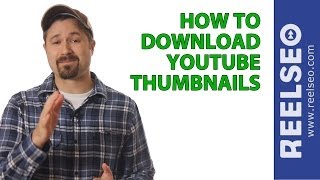
Men don’t need to be as good looking as Grace to appear in their thumbnails. Tim Schmoyer does a great job of branding all his thumbnails with a banner down the side.

Close up photos work best for mobile. Note the easy to read, descriptive text that Miss Mavie Star uses.

Funny expressions attract clicks – UFO Bob’s thumbnail works really well with the title “How to bake a potato in the microwave.”
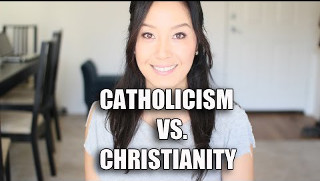
Simple, legible and a pretty face looking direct at the camera – there’s no questioning what this video is about, or who is going to tell the story (Connie K Yom.)

Owen Hemsath puts it all together: big, easy to read text, the person who tells the story, in an interesting post, and even a camera. Owen also has his signature green in every thumbnail.

David Walsh does a great job with his thumbnails. Easy to read. They are have similar branding. And it’s clear what the video is about.

Where’s the download?
I’m guessing you mean the thumbnail template? Look above for the link in the sentence, “I’ve made a template for creating YouTube Thumbnails that you can download and use in Gimp, Pixlr, PhotoShop or other image editing software.”
Hi!!! I WANT TO MAKE A THUMBNAIL LIKE Owen Hemsath WITH MY PHOTO CUTTED LIKE HIS.. WHITCH PROGRAM SHOULD I GET? CAN I DO IT WITH A FREE ONE? THANKS!
Owen has great thumbnails! I think Owen takes his photos on a green screen (you can do with any one color background – or any background if you are willing to do more work.) I suggest using Gimp (free.) Open your photo. Add a layer below the active layer. Select the photo layer. Choose “Select: by color.” Click the background color. Erase everything that’s selected. Put other images in background or foreground.