Do you want to add video to your WordPress website?
If you’re in a personality-based business, like a coach or a real estate agent, having a video on your website is really important so that you can let potential clients know exactly who you are and what you’re offering.
But first, I’m going to make some assumptions:
1. You already know how to make a YouTube video.
2. You already have a YouTube channel. If you don’t have one yet, here’s a video on how to create a YouTube channel.
3. You know how to upload a video.
How to add video to WordPress
Adding a video to WordPress can be done in two ways:
1. Choose a video to embed. You can choose any video on YouTube.
2. Click ‘Share’ and copy the link given.
3. Go to your website’s Dashboard and choose Posts or Pages, then ‘Add New’. You will see that there’s a ‘Visual’ and ‘Text’ tab.
4. Paste the link on the Visual tab. Here, one of two things can happen – either you can see your video, or you’ll get a clickable link. Make sure it’s not a clickable link by selecting the Remove link icon on the first row of your toolbar.
Or you can do this less simple method where you can have more control:
1. Choose a video to embed.
2. Click ‘Embed’ and then click ‘Show more.’ By default, the ‘Show suggested videos when the video finishes’ is checked. Unchecking that will allow your video to go back to your thumbnail when it’s done playing instead of suggesting videos from other people.
You can also turn the player controls on and off, as well as enable privacy enhanced mode – this has to do with information that YouTube is collecting from visitors to your website.
3. Select the code right below ‘Embed’ and copy.
4. Go to your website’s Dashboard and choose Posts or Pages, then ‘Add New’. You will see that there’s a ‘Visual’ and ‘Text’ tab.
5. Paste the code into the Text tab. This will create a box in the Visual tab, which means the video is embedded in the post/page.
6. Bonus TIP: Inserting autoplay=1; (including the semi-colon) between ‘?’ and ‘rel’ in the embed code will allow the video to play as soon as someone opens the webpage.
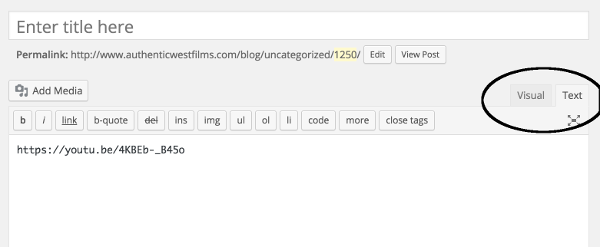
Example:
<iframe width=”560″ height=”315″ src=”https://www.youtube.com/embed/eUzjqr1aNNs?rel=0″ frameborder=”0″ allowfullscreen></iframe>
<iframe width=”560″ height=”315″ src=”https://www.youtube.com/embed/eUzjqr1aNNs?autoplay=1;rel=0″ frameborder=”0″ allowfullscreen></iframe>
Simple, right? 😉 Now you can add as many videos as you want through any of these two methods.

I have a question. I have an online mall and some people have asked me if I do video ads which I don’t. I usually do links, banners, and buttons but anyways. I see you can add video but my question is can I add more then one person’s video in there and not just one? hope I explained that right.. thank you for any information.
Mary – sorry for the delay – I just saw your question. On a WordPress site, you can embed any video you want (from our YouTube page or someone else’s – or vimeo, wistia, etc.) I hope that answers your question.